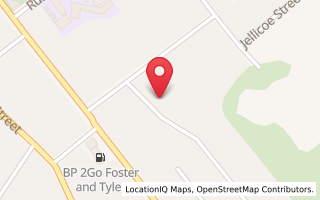MANAGING THE DIGITAL AVALANCHE…
Email seemed pretty easy to manage and control when you were only getting 50 or so a day – but if you are like me you may often get several hundred in a day – and most of them are “real” wanted emails and not spam.
Add to that the various Social Media interactions like Twitter, Facebook, Blog comments and many people are wilting under the pressure.
Ensuring that you act in a timely manner to important communication is getting more and more difficult with the many demands for our attention.
Missing opportunities can affect the bottom line – in a sales situation if you miss just one lead that affects the conversion ratio of leads to customers – and makes a mockery of the sales efforts you undertook to get that lead in the first place.
Being efficient in your responses is a quality statement to prospective clients – being seen as being “onto it” and giving great value in your interactions also sets you up a professional that is ahead of the game.
Here’s some tips on how to minimise and then manage the “digital avalanche”: -
Email: -
Which ever tool you use for reading and sending email – get to learn the short cuts. For Microsoft Outlook there are numerous hints and tips web sites that show you a better way to use the tool.
Simply search for “Microsoft Outlook Tutorials” and view some great pages of information about how to use the tool better.
(Warning – in researching this article I also found some web sites that tried to install malware o my computer – be very careful on which links you click on in any search – not just this one)
Here’s some quick ways to increase productivity using most versions of Outlook : -
- Use “Rules” to check incoming emails and save them into different folders. I have lots of rules set up with lots of folders. Some folders are set up to be from a single person while others are set up to be about a particular project. Rules can be used with a specific email account – such as if emails comes in to “accounts@domain-name” or if emails come in to a ex-staff member I can get that email in a specific folder when the staff member has left.
- Makes lots of folders – as above it’s great to try and remove as much as possible from your email “in-box” as possible – think of the “in-box” as your desk top – a clean desk hopefully shows someone who is in control…
- Have multiple “Signature Files” for standard texts. Have you ever noticed that some of your emails follow a similar format and contain the same information..? For those regular emails create a “Signature File” and add the text in to the file so that when you need to send that text again you using the “Insert Signature File” option to place the text around some other personalised comments.
- Always read emails in the “Preview Mode” – If don’t often fully open an email message as I read it in my Preview window – this allows me to use the key board down-arrow button to quickly run through a list of emails
- If an email requires a quick answer then do that straight after reading it rather than waiting for a “better time”
- Always acknowledge an email when someone has helped you with a simple “thanks for that” in another email. This takes such a small time to create and send and lets the recipient know that you have received their email and that you value the contents.
Twitter: -
Every business needs to manage it’s brands online and to keep an eye on what people are saying about you and your brand on Twitter I suggest using Tweetdeck available free from http://www.tweetdeck.com/
With Tweetdeck you can create saved searches for when someone mentions your company name of main brand names.
Even if you only “consume” other peoples tweets rather than “broadcast” your own thoughts this is an easy way to ensure that you can capture what is happening in the “Twitterstream” now and for the past time period that you weren’t actually watching the tweets as they happened.
(A word of explanation for that last paragraph – much f what happens on twitter is in “real time” so many users of the service see tweets as they happen. So if you were mentioned a few hours ago the tweet would be lost in the flow of many tweets since – Tweetdeck lets you “slow down” the stream so you can see just the tweets that mention you)
Facebook: -
Facebook can be a huge time resource hog so to efficiently use it you will need to access it for a short time – and then get on with doing your “real work”.
I suggest first thing at work, at lunch time and then just before going to home at the end of the day.
You may also want to explore accessing and updating your Facebook via your mobile phone so even travelling to and from meetings can be a way to check in and catch up on updates (not while you are the driver of course…!)
Files & Finding Stuff: -
Just like arranging your email into folders make great sense so to does a logical layout of all of your other files.
Here’s how we save our files: -
Word Processing Files – we have some folders for a particular use – such as a “quotes” folder for all quotes that we create and we also have folders for client’s projects that hold the “source material” for web projects.
Spreadsheets – we put client files into the “source material” folders under projects and have various other spreadsheets in “budgets” with a sub folder under that of “2010”
Presentations – we have a list of the various presentation that I have done using the “year” and then a description of the event in the folder name – so a folder name of “2010-Hauraki-Enterprise” contains the presentations that I have given in the Hauraki Enterprise Training sessions.
Digital Photos – we save the raw files straight off the camera in a main “Photo” folder with sub folder underneath of “year” and then “occasion” so a folder name of “2010-July-School-Holidays” contains the current photos of the kids at play.
Digital Photos for Web Sites: -
Once we have the photos off the Digital Camera in the largest form we need to make the files smaller in file size (for fast loading) and smaller in actual size (to fit onto the web pages) before uploading them to the web site.
We start with the large image from the “Photos” folders and then resize the images before using “file-save-as” into a folder under the “Project” folder.
In this way we have the original photo still just as it came off the camera to use for any advertising or some such as well as the smaller web optimised image for the web site.
Final thought – something that I find myself doing more and more is taken a “digital break” to work on something that has a deadline.
I close Outlook and Tweetdeck and Facebook in my browser and just get on with things such as newsletter writing or other activity until the task is done.
I hope the ideas above help you get control of the digital information flowing over your desk on a daily basis – let me know how you get on…!
Posted: Wed 01 Jan 2020